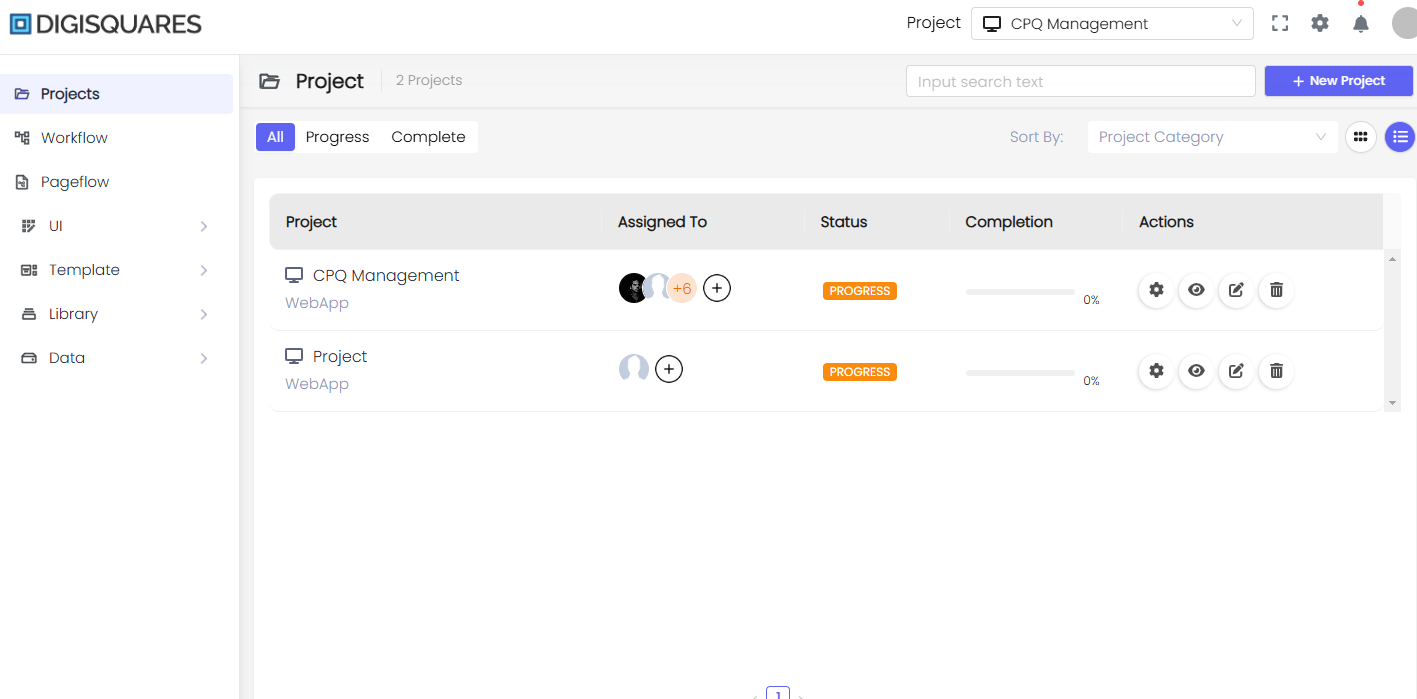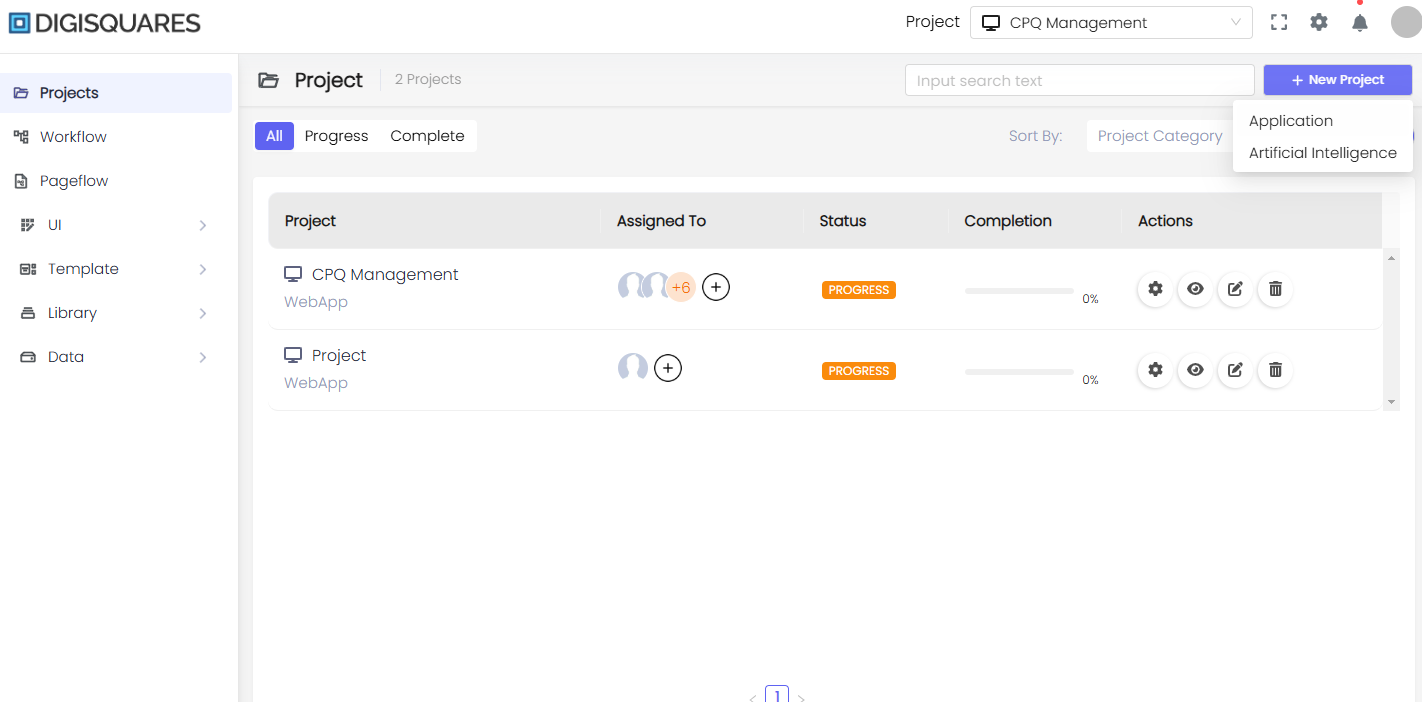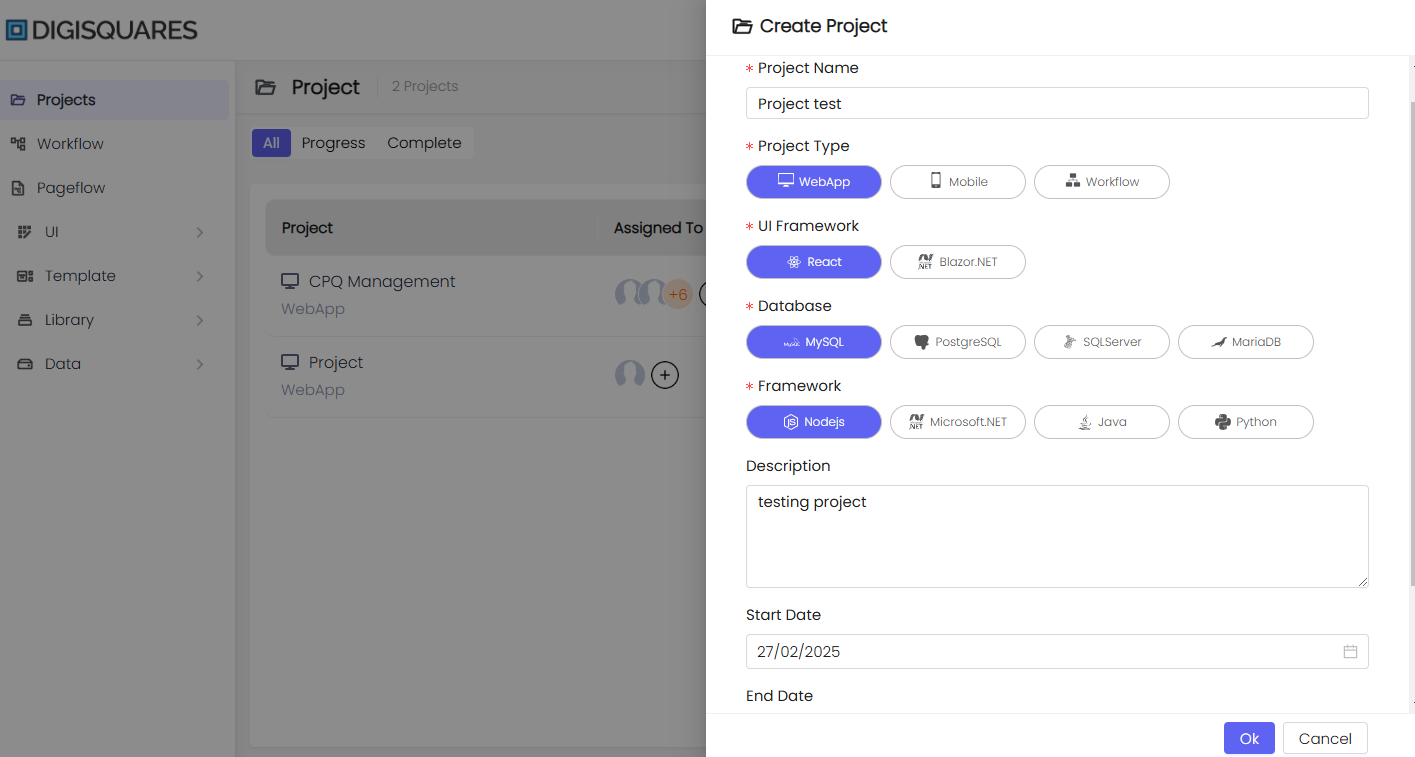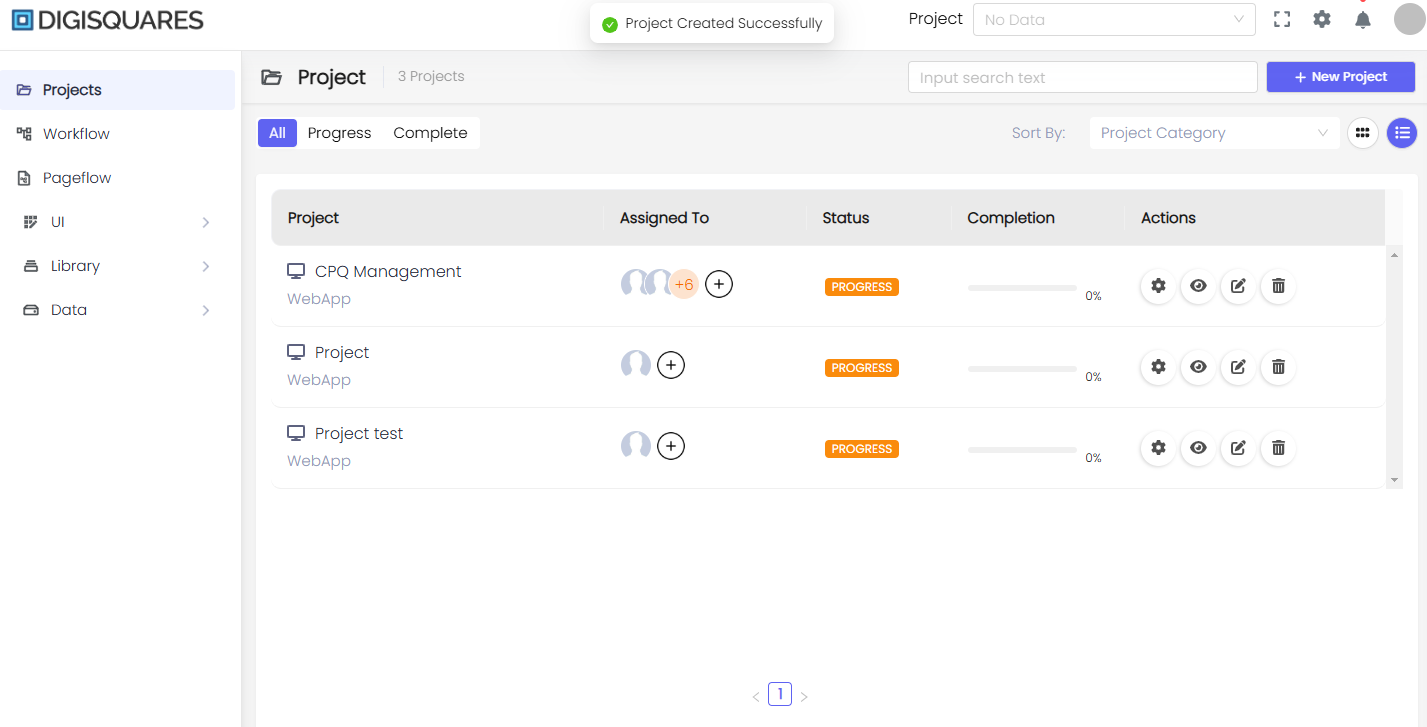Create New Project
Project Creation Overview
The Create New Project feature on the Digisquares platform enables users to quickly set up and configure various types of projects, including web applications, mobile applications, and workflow-based projects. This guide will walk you through the steps required to create a new project, configure it according to your requirements, and save it for future use.
Click on "New Project"
To initiate a new project, click on the New Project button located in the upper-right corner of the project dashboard. This will open a dialog where you can define the project’s properties.
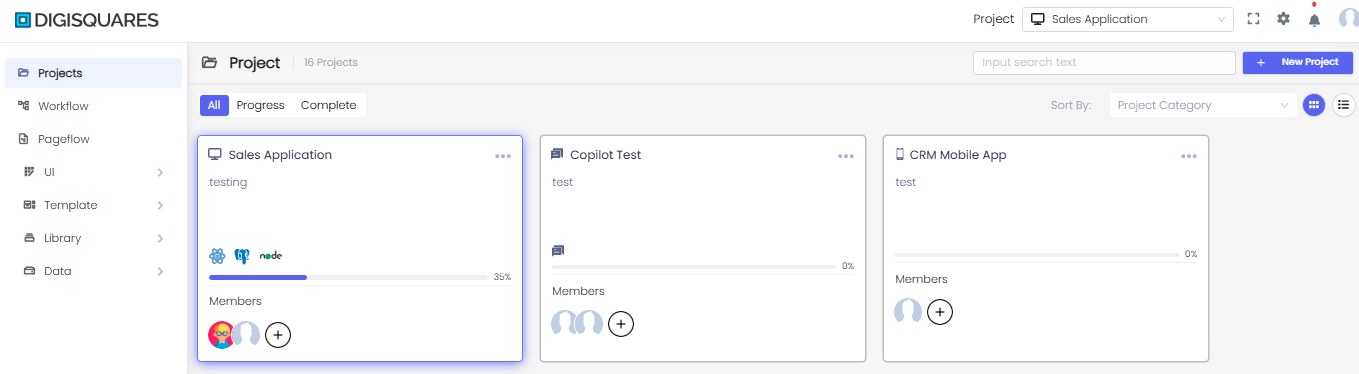
Define Project Details
-
Project Name: Enter a name for the project. This name will be displayed throughout the Digisquares platform and should be unique to identify the project.
-
Project Type: Choose the type of project you want to create:
- WebApp: For web applications.
- Mobile: For mobile applications.
- Workflow: For workflow automation projects.
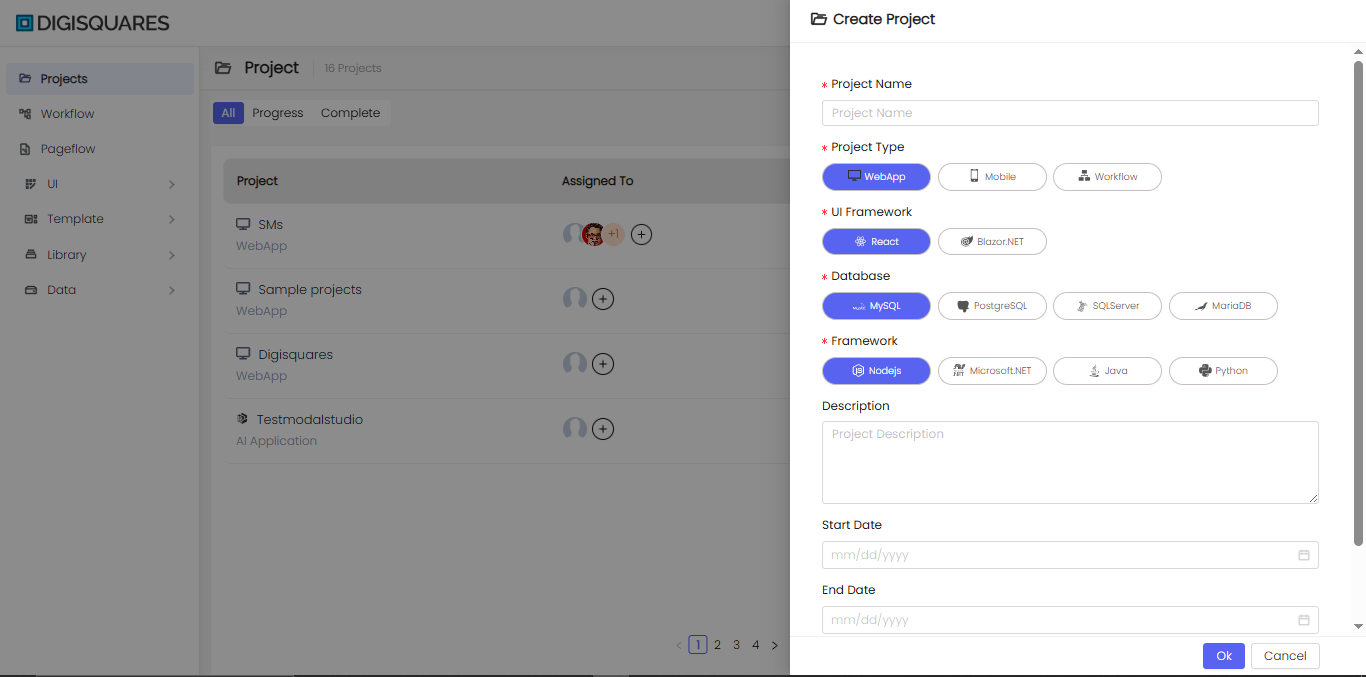
Select UI Framework
Choose the UI framework that suits your project:
-
React
-
Blazor .NET
ReactBlazor .NET
Select Database
Select the database for your project from the following options:
- MySQL
- PostgreSQL
- SQL Server
- MariaDB
Select Framework
Choose the backend framework for your project:
-
Node.js
-
Microsoft .NET
-
Java
-
Python
Node.jsMicrosoft .NETJavaPython
Enter Description and Dates
-
Description: Provide a brief description of your project’s goals, objectives, and the problem it aims to solve.
-
Start Date: Select the project’s start date from the date picker.
-
End Date: Set the expected end date for your project.
Save the Project
Once all the required fields are completed, click OK to save your new project. If you wish to discard the changes, click Cancel.
Example Chart Visualizations
Here are some example visualizations created using Digisquares:
Conclusion
The Create New Project process in Digisquares makes it simple to set up a new project by selecting the appropriate configurations such as project type, UI framework, database, and backend framework. The platform’s intuitive interface ensures a smooth and quick configuration process, allowing users to easily deploy and manage projects.
Make sure to choose the correct project type and configuration settings to match your use case for optimal performance and efficiency.